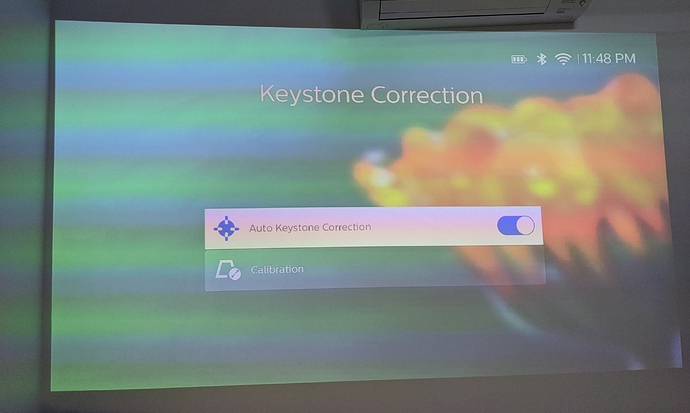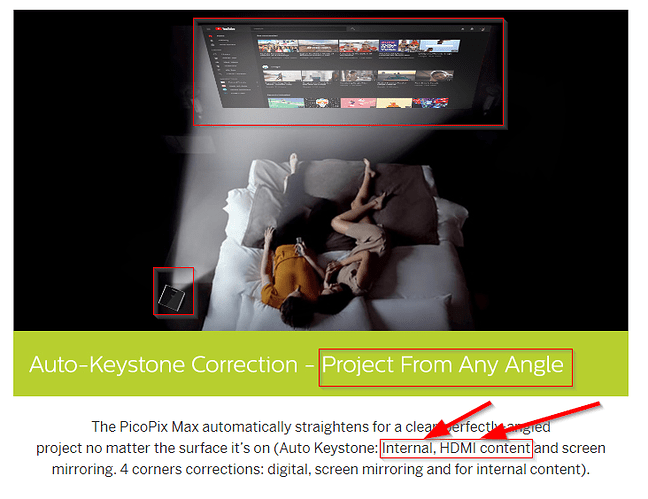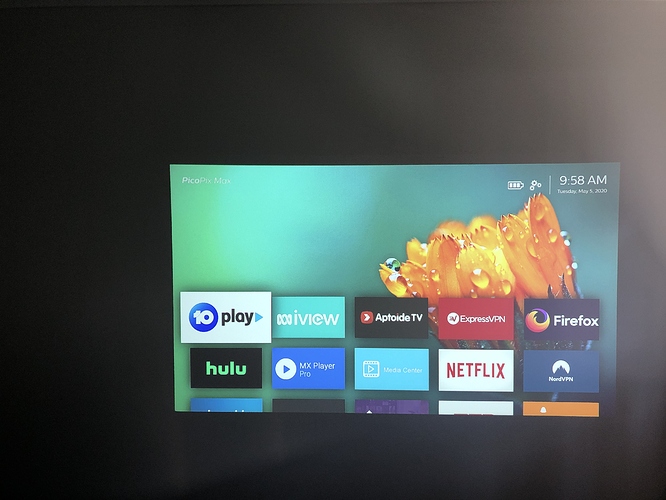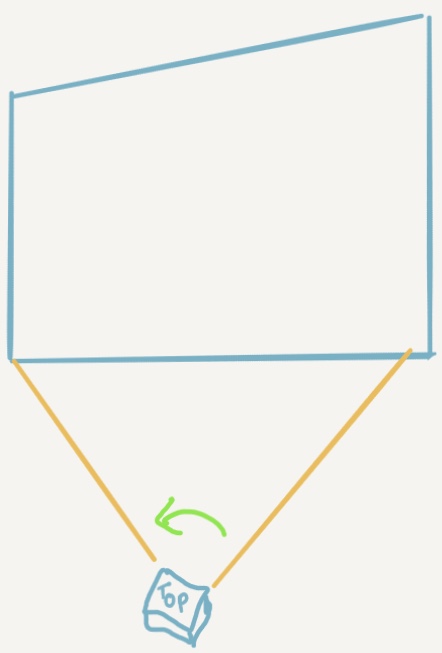Will be “manual horizontal correction” fixed in the future? Thank you for clarity.
Hi @IvoGrijt I have a question on vertical height adjustment hoping you can answer, my placement of the projector on an existing shelf the projected picture is slightly too high for my sitting position resulting in having to tilt the head up to watch, 4 corner correction doesn’t work as it can only bring the top 2 corners down but the bottom 2 corners won’t move downwards, how am I able to move all 4 corners either up or down at the same time if possible without adjusting my shelf height? I basically want to move the whole picture either higher or lower, thanks.
I moved your question here as there are some interesting links to videos explaining some aspects of the corrections.
As for your actual question:
You’ll need to change the angle of projection using something underneath the projector, by either placing something (a pencil, slat, piece of wood, or something similar) underneath (the full length of) the front (for upwards movement) or the back (for downwards movement), or by using a tripod like the one supplied or your own. With the automatic vertical keystone enabled, the PPM will correct the image then for you to make it rectangular again in vertical direction. Only after you’ve placed the picture vertically on the wall where you want it, should you try to use the 4 corner correction to fix the horizontal skewing.
If you need more information let me know, post a pic to show what you want or got.
Thanks for the reply and I have tried your suggested ways but with 4 corner correction or auto keystone the picture size gets reduced and overall the experience just feels compromising , looks like I will be physically changing the shelf height as I much prefer the unaltered level look, it’s unfortunate that it’s not possible to make those adjustments but thanks anyway.
Do you have a screen? Sadly, the best way is to have an optical lens shift, zoom, etc. and those things are very rare (or non existent even) on these form factors. Easiest thing you can do is to adjust the top corners and also adjust the width so the aspect ratio will still be 16:9. You’ll get a smaller display though and less pixels.
Yes you’re right so I guess I will use 4 corners correction if I need to when I take it to use outdoors or at friends places and sacrifice some picture quality, but for my home setup where I would be using it a lot more I will either move or build a shelf at the optimum height as I don’t want to make those sacrifices, and no I don’t have a screen I was thinking of repainting a wall, what colour is best?
You need to turn OFF auto keystone.
@Philips_Support_P Just for example, If i put the projector on a flat bedside table and i turn it like 30 degree towards the wall will it do the keystone correction automatically so that i can see straight from my bed?
No, it would not correct the horizontal angel automatically. You will have to manually adjust the 4 corners.
@aafarup, do you mean 30 degrees left/right or 30 degrees up/down? Up down correction is automatic. Left right you have to do yourself using 4-Corner Correction which appears after you disable automatic keystone.
I think you are refering to the official Philips Example (Which by the way also mentions HDMI under the ~ 30 degree bed example…)
Yup mate I meant from side , seems like i have to do it manually
Guys i am facing one issue. I tried to put the projector parallel to the Wall (before that i had already calibrated the keystone on a flat table)
But i can see little bit of screen distorted on the left upper corner and any reason it might be happening??
@wernerj @IvoG any thoughts??
This happens to me sometimes as well, I find that I have to move it a bit in a turning motion to find the right angle to the wall, as what I think is parallel isn’t always actually parallel. The image displayed will tell you that right away, in this case in the upper right corner.
Edit: I made a quick drawing showing what you’re seeing. You should rotate the PPM around its vertical axis (imagine a pole going straight through the middle of the PPM from the top to the bottom of it) a bit to the left (as the distortion is at the right)
There are many ways for that kind of warping to show up, as @IvoGrijt says. You don’t need much deviation from parallel for things to warp on a wall like that. Also note that your phone may very well be warping the image as well, further complicating the documentation of the phenomenon (try taking a picture of a piece of paper or other perfectly straight angles and most cameras in cellphones will show significant zone-based warping as part of their lens correction algorithms.
Also, there may be imperfections in the projector lens assembly or light engine producing a slightly warped image, remember the full image is only 0.23" (not even 6mm) diagonally when it’s reflected off the DMD chip, any small inaccuracies will show up on the wall magnified ~500 times when projecting a 100" image. The light engine and lens optical path is very compact and also built to a price, so there will be geometry distorsions.
so you are saying it might not be anything or it might be lens imperfection ?
Or the wall not actually being perfectly flat, or a combination. It’s very difficult to tell, to me it doesn’t look like major distortion from looking at the picture. Even very very expensive projectors all have some levels of geometry issues, still nothing compared to an old CRT TV.
Seriously, I fully agree here and don’t understand how this is not meant to be interpreted as false advertising.
Any answers?
Is auto horizontal correction a limitation of hardware @Philips_Support_3 @PhilipsNono? If not, can this be taken as a feature request?