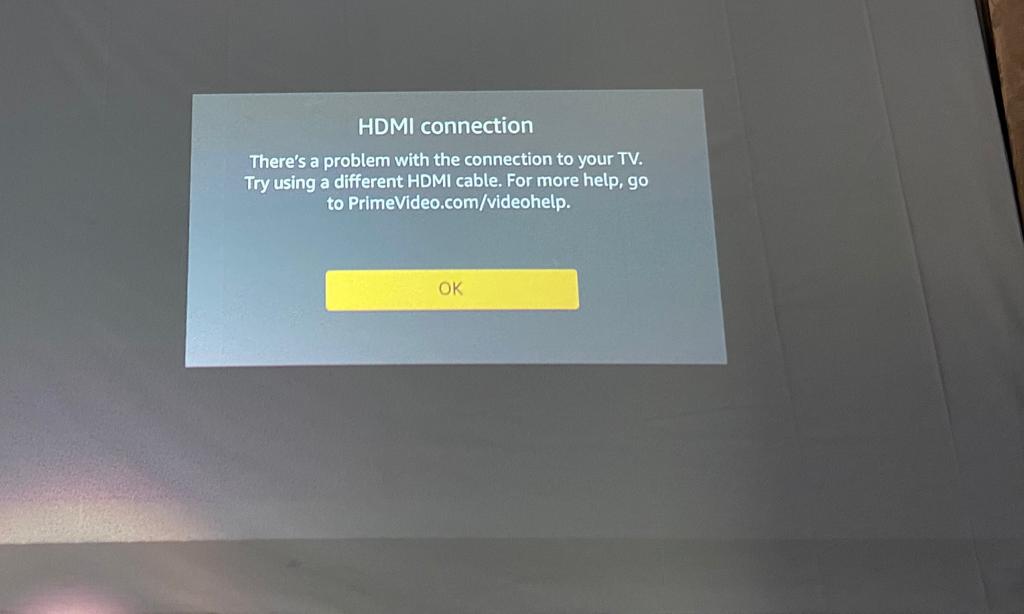Actually, you can change the quality in the app settings. Please try that. I have it set to best and didn’t notice any problems with the video quality.
Thanks, will try it out.
Never tried the Prime app for the 2 months that I’ve had the PPM, recently made some purchases and signed up for the free month prime trial so thought I will give it a go,
There are at least 2 different versions of the prime app in the aptoide tv store, tried this version 3.0.272.9157 and wasn’t impressed, I’m not sure if it’s mentioned before but why isn’t anyone using the other prime app the current version is 5.2.10-googleplay-armv7a Build 505002010, is there any security issues that I don’t know of ?
Because I found this app much better than the 3.0.272.9157 that’s been suggested , much more user friendly no airmote needed, and much better streaming quality, the only downside is you can’t download for offline viewing, or at least I haven’t found it yet, I would say this app is much better and easier to use than the Netflix app video quality is also on par
Here is a link for it but I just downloaded directly from Aptoide Tv store, so far I’m very happy with this app,
https://apkpure.com/br/prime-video-android-tv/com.amazon.amazonvideo.livingroom
I’ve used the Prime App on Android devices for a long time. A few general observations:
- The app will very aggressively reduce quality while streaming if there is network congestion. Even if you set “best”, it will drop all the way to lowest quality if that’s all your actual connection to the server will support. I’ve had real problems on hotel WiFi, VPN, etc keeping high quality streaming
- if you are going to offline a title, make absolutely sure it fully downloads. If there is even 1% remaining to download, the app chooses to stream the whole title instead of using the 99% downloaded
- the app can make some really poor decisions about scaling video. Even if you have high quality source fully offlined, it still looks “blocky” everywhere, because the app is scaling the video. This will appear as uniform blockiness everywhere, instead of some parts of the frame having more compression artifacts than others. In the upper right of the app is a three dot menu with the option “zoom in”. See if that changes the blockiness of the video…
As an aside, proprietary media ecosystems with poor cross platform performance like Prime App are a big part of why I never buy media through these types of vendors. The other is the possibility of the vendor going out of business, losing their license to provide that content, or getting bought out by another company that drops the license to that media. Buy the Blu Ray and rip it to your own media center software that you control for the best watching experience!
Thank you for your tip! I Just installed your recommended version and it is so better than the pre-installed app. Super happy with the image quality. Not being able to Use the cursor is a minor issue.
Can’t wait to test this Version, Thanks!
I’m sure you can still use the cursor, but it’s not having the need to use it that I find handy
Edit: you’re right the cursor doesn’t work on new selections it seems but only where it’s a must or for videos already played before, never noticed this before since with this app I never felt the need to use the cursor.
Do you get HDMI error when you try to play something in this version? Although, it does play 2nd time.
Yes, I also sometimes get that, second time usually works without issues. (Although it did throw me off the first timeI tried the app, as I thought it wasn’t working.)
The Prime Video TV app (Prime+Video+Android+TV_v5.2.13.apk) suggested in Update # 32 is not working properly for me. The first time I tried to stream a video, the error message with the HDMI problem also appeared. The second attempt, the video was started, but distorted by green artifacts. I uninstalled this version again and continue to use version 3.0.269.106747 from the Aptoide App Store.
I just updated from 3.0.269.106747 to 3.0.276.255. This version also seems to show at least downloaded videos in Full HD.
Like others in this thread I’ve also had issues with image quality in the Prime Video app.
I’ve noticed in general that even on other platforms Amazon seems to be more conservative with the video quality under fluctuating bandwidth (compared to Netflix for example), and I thought that explained why the app on the PicoPix Max also had poor (ie. definitely not HD) quality most of the time.
Today however I downloaded the Prime Video for Android TV app from Aptoide and I must say it’s like night and day. The videos start directly in full HD and for the most part stay there, unless the bandwidth really gets limited.
Also, the app is designed for a smart TV so it’s fully navigable just with the arrow keys, no need for the mouse, which in my opinion is much better.
My theory is this: I think the regular Android app (ie. not “Android TV”) is designed primarily for mobile devices, where the screens are either lower resolution, or at least physically small enough that non-HD Video is less noticeable, and also where bandwidth may not always be as reliable. I think this app has different default behaviour for choosing quality when starting a stream, and for when to adjust the stream for a higher quality. It seems way more conservative to me.
The Android TV app seems to have different “assumptions” based on the fact that it’s going to be used on a smart TV at home: the screen is in the majority of cases going to be Full HD quality or higher, and the available bandwidth is probably going to be higher and more consistent. This is why I think it seems to start and keep streams more consistently at full HD quality compared to the normal Android App.
I encountered the “HDMI connection” error once, but upon trying to view the video again it worked fine. Other than that the app seems to be better than the other one in nearly every other way, except for the lack of downloads (which I also haven’t yet needed).
I’ll keep both apps installed for now, but I think I’ll be using the Android TV app for Prime Video from now on unless some major issues crop up. I’m not really sure why this isn’t the default pre-installed app, because its core experience is simply better. Unless there’s some sort of licensing issues because the PicoPix Max doesn’t use Android TV, but I guess Philips would have to comment on that one.
Anyway, all that to say: if you are experiencing issues with poor quality in the standard Android Prime Video app, given the Android TV app a try!
Prime video doesn’t impress me at all. And yes, i tried several version of both kinds of apps.
Sometime it works pretty good after (re)installing the app.
Mostly the quality gets very poor after a few minuits of watching. And the video hangs completly.
Restart of the Pico helps sometimes but is not a solution.
I can download the video, works like charme. But streaming… never had this problems with the prime stick. Internet connection ist excellent. 100MBit & downloading goes very fast.
I have to say that I’m in kind of the same state. I keep them both just in case but I use primarily the TV version.
That HDMI connection error is 100% repeatable, every time I start the application it will show this message on the first video start. Subsequent video starts will not encounter this message. Not sure where the bug comes from but very annoying especially when you try to show PPM to someone and you go to Prime this error message is not “appealing”. I hope it gets fixed soon.
Also something which I cannot repeat is that sometimes after 2-3 h of playing videos I see a situation where video playing freezes and audio keeps playing. This is when I tried using the other Prime application and it works well on the same title, basically continue playing from where I left the other one. Trying to go back to the TV version is not working. Will try loading on a black screen and never starts. The only way I found so far to recover the situation is restarting PPM (power off -> power on).
Worked reliably everytime.
Is there a way to “kill” the application on PPM?
Go into the hidden menu
( * From the home screen, go to Projector Settings > About > Software Version
- Press OK on the remote 5 times (fast))
From there go to applications and you can force stop any app.
Check your internet speed, your internet speed should be good to watch prime video content in better quality.
You can also change prime video quality from settings.
If there is no option to change video quality for Prime Video in your Smart TV or streaming devices like Roku etc.
Then you can control your internet bandwidth to change the video quality as per your preference.
- Login to your router D-Link or TP-Link
- Visit the traffic control panel
- Check the IP address of your device smart tv, or streaming device
- Put the IP or Mac address on the traffic control panel
- Enter the bandwidth limitations as per your preference